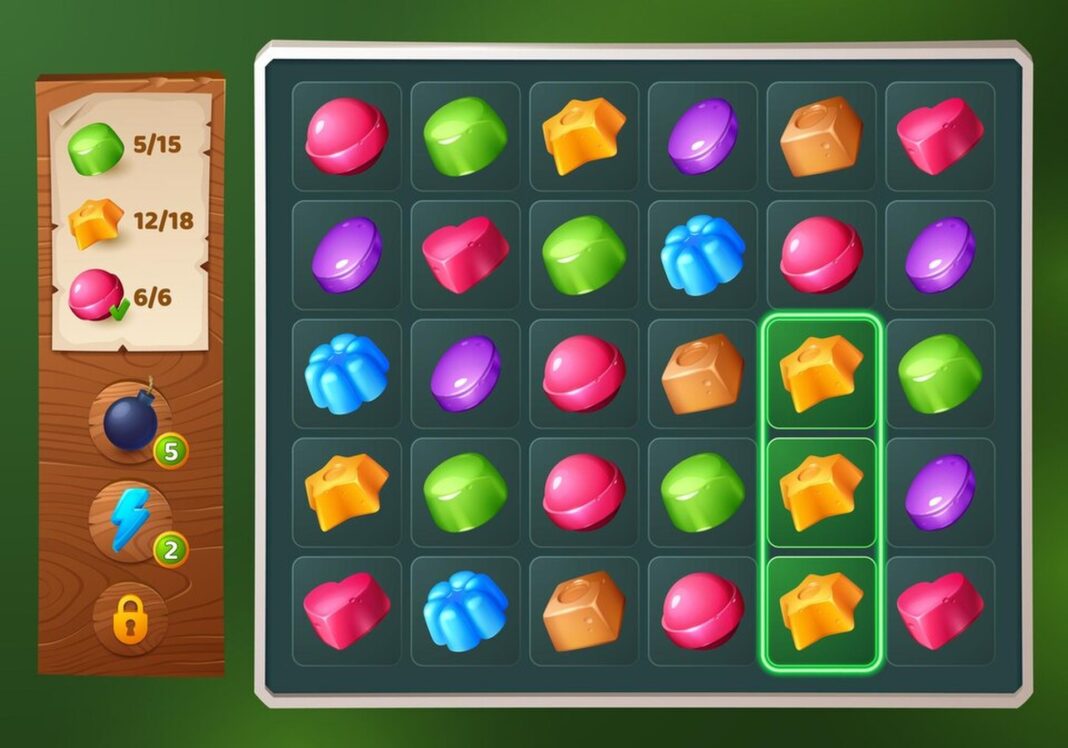Mobile games have become increasingly famous in the past few years. Many people like to play games on their Android phones and tablets. Streaming these games on a bigger screen makes playing them more fun. It has better sounds and pictures. Friends and family can also get together to watch TV. This guide shows you step by step instructions on streaming Android games to your TV.
Understanding The Requirements
Before you start, make sure you have gadgets that can handle video. Check to see if you can play games on your Android phone or computer. Screen mirroring works with most new Android smartphones. Next make sure your TV or streaming gadget works. Many smart TVs have casting tools. Casting also works well with Chromecast Fire TV and Roku. These choices give you different ways to hook your Android device to your TV.
It is essential to have a good WiFi link. A stable link cuts down on lag and makes things run faster. Try to get a plan with fast internet. It’s best if your router is close to your gadgets. Stay away from things that could weaken the signal. A well set up network makes it easy to play games.
Methods To Stream Android Games To Your Tv
1. Using Screen Mirroring
A common way to stream Android games to your TV is to mirror your screen. Most new Android phones and tablets have built in screen mirroring tools like Smart View or Cast. The quick settings menu is at the top of your screen. Swipe down from there to get to this option. Click the Screen Mirroring button and pick your TV from the list of available devices. Your device screen will show up on the TV letting you move around and play games. This method is easy to use because it doesn’t need extra tools. Performance may be different though based on how you connect to WiFi.
2. Using Chromecast
Another good way to stream Android games to your TV is to use Chromecast. Chromecast lets you send the screen of your computer directly to a TV. Plug your Chromecast into your TV and connect it to your Wi Fi network to get it ready. Next get the Google Home app for your Android phone or tablet. To connect your Chromecast open the app and pick it from the list. If you want to mirror your Android device tap the Cast Screen. When you start your game it will show up on your TV. This way of streaming games gives you options and is simple to use.
3. Using HDMI Connection
Using an HDMI cord is a simple choice for people who would instead join wired. This way you connect your Android device straight to your TV which lets you watch content reliably and competently. Get an HDMI connection that works with your computer. For later models a USB C to HDMI adapter will work. You should connect one end of the HDMI cord to your TV and the other end to your Android item. Move your TV to the HDMI port that goes with it. This method cuts down on lag and gives gamers excellent picture clarity.
4. Using Game Streaming Apps
Using apps like Steam Link or Moonlight to stream games is another excellent choice. With these apps you can stream games from your PC to your Android phone or tablet and then you can show the screen on your TV. First get the app on both your PC and your Android device. Follow the setup steps to connect your devices to the same Wi Fi network. After setting it up you can use your Android device to get to your game library. When you start a game it will stream to your TV. This way you can play many different PC games on your bigger screen.
Optimizing Your Streaming Experience
Change the game options to get the most out of streaming. Lowering the image settings can make things run faster helping to reduce lag while playing games. Most games let you change how good the pictures are. Check out different choices until you find the one that gives you the best quality and speed.
Getting rid of delay makes games better. Latency can make it take longer for the screen to respond to what you do if your router lets you use a 5 GHz Wi Fi band which usually has faster speeds than the 2.4 GHz band. Close any apps on your device that you don’t need before you watch. This move frees up resources so that the game runs more smoothly.
Picking the right monitor settings makes the images look better. Most TVs allow you to change the size and aspect ratio. Match your TV resolution to your game resolution for the best picture. To keep things straight use the TV original size. Changing these settings can make the game experience more realistic.
Additional Tips And Recommendations
Gamepad support makes playing games more fun. Many Android games can be played with additional game controls. Ensure the tool you want to use will work with your device. Connecting a controller can make the game more fun. Touch inputs are better for controlling things than controllers.
Think about improving your sound system. Good music can make games more fun. If you want better music buy a speaker or home theater setup. Many smart TVs have sound choices that can improve the sound of games. Change these settings to get a more realistic experience.
Look around for more TV games to play. Many popular Android games look good on bigger screens. Games like Call of Duty Mobile and Fortnite are fun to play. Check the Google Play Store to see what’s new. Finding new games can keep the fun of gaming going.
Conclusion
Streaming Android games on your TV can improve your gaming experience. It is essential to understand the criteria and methods. Ensure that all of your gadgets can join a stable network and work together. Follow the steps given to get a smooth viewing. Change settings and fix problems to get the most out of your experience. Feel the rush of mobile games on a bigger screen. Enjoy the chance to play with family and friends.